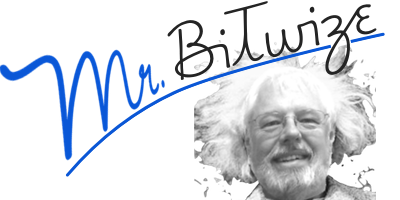I know — just mentioning passwords gives many people the heebie-jeebies.
The main problem is forgotten passwords. When I ask clients what their password for some account is, I sometimes get just a blank stare in response. Or, more likely, the person goes hunting through a little written list full of cryptic notations and cross-outs, vainly seeking the required item.
Sound familiar? If so, what you need is good password management.
OS X has a built in password manager called Keychain that will solve the problem for most users. Keychain stores your passwords in an encrypted file and supplies them automatically as needed.
To use this feature, click the checkbox to “Remember in Keychain” when you add new email accounts in Apple Mail or when you join a new wireless network.
For web passwords, Safari has a checkbox in Preferences to remember usernames and passwords. (Safari Menu > Preferences > Autofill). Once this option is turned on, you will be prompted to save passwords when you initially enter them at websites. Safari will even suggest a new password when you are asked by a site to create a new one. On subsequent visits to the same website, clicking into the username or password field will pop up a menu of the saved passwords.
Keychain is very convenient because passwords are supplied automatically when needed. However, while the passwords it stores can be looked up using the Keychain Access app and the Safari Preferences password tab, it is not like the little lists that so many folks seem to prefer.
If you like lists, need to manage lots of passwords, or like me, need to store passwords for many machines and users, you should consider a password management program. These are applications that keep an encrypted list of passwords in easy to manage form. Several are available on the Mac App Store.
If you use one, be sure to clearly name the entries so you will know what each password is for.